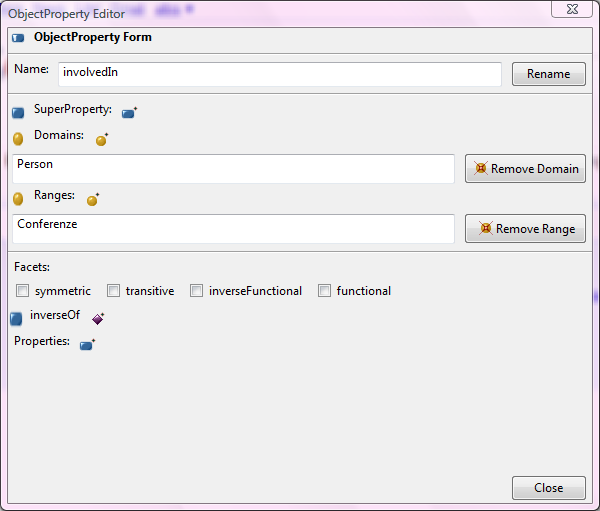Pure Ontology Editing functionalities in Semantic Turkey
Index
Pure Ontology Editing functionalities in Semantic Turkey
The functionalities described in the previous section facilitate the user in the process of developing an ontology, or just help people willing to maintain smarter bookmarks for their browsers.
People may however need to add knowledge gathered from other information sources, or revise/delete those already present in their ontology. For this reason, Semantic Turkey provides basic ontology editing functionalities for managing your personal ontology. We describe the main editing panels of Semantic Turkey, and provide a list of their usable components together with a description of their usage.
Class Panel
The Class Panel is actually composed of two main widget components: the Class box and the Instances widget, showing the instances of the currently selected class. In the first it is possible to edit the classes of the ontologies.

The possible editing operations that can be used with a click on the icon above the classes subpanel are :
![]() Create Class: adds a class at the root level of the ontology;
Create Class: adds a class at the root level of the ontology;
![]() Create SubClass: adds a class as a subclass of the selected class;
Create SubClass: adds a class as a subclass of the selected class;
![]() Create Sibling Class: adds a class as a subclass of the super class of the selected class;
Create Sibling Class: adds a class as a subclass of the super class of the selected class;
![]() Delete Class: deletes a class. It is not possible to delete classes containing instances nor classes belonging to an imported ontology (imported ontologies are read only);
Delete Class: deletes a class. It is not possible to delete classes containing instances nor classes belonging to an imported ontology (imported ontologies are read only);
![]() OntoGraph view: opens an applet in a new Firefox tab showing a graph representing the current ontology.
OntoGraph view: opens an applet in a new Firefox tab showing a graph representing the current ontology.
Class context menu
If you right click over a class, a context menu like the one here below:
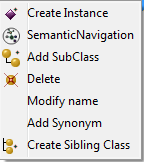
will provide class-specific operations like:
![]() Create Instance: adds an instance to the selected class;
Create Instance: adds an instance to the selected class;
Modify name: changes the class name (again, not possible for classes of imported ontologies);
Add Synonym; adds a synonym to the selected class;
![]() OntoGraph view: prints a partial graph of the ontology centred on the selected class.
OntoGraph view: prints a partial graph of the ontology centred on the selected class.
Instance context menu
If you right click on an instance icon, the context menu in figure below will appear
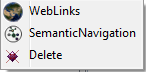
showing possible operations on the instances:
![]() WebLinks: opens a window that contains Urls Web Pages of the selected instances if it is an instance created with drang&drop from Web;
WebLinks: opens a window that contains Urls Web Pages of the selected instances if it is an instance created with drang&drop from Web;
![]() Semantic Navigation: print a partial graph of the ontology about the type of the selected instance;
Semantic Navigation: print a partial graph of the ontology about the type of the selected instance;
![]() Delete: deletes the selected instances;
Delete: deletes the selected instances;
Property Panel
The Property Panel shows the properties of the current ontology (working ontology plus imported ones)

Property context menu
If you right click on an property icon, the context menu in figure below will appear
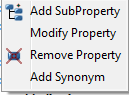
showing possible operations on the properties.
Editor Panel
If you double click on each resource (classes, instances and properties) the Editor Panel will appear, in this panel as shown all feature of selected resource.
Class Editor Panel
The class editor panel shown in figure below allow users to modify name of class, to add,change or remove types and super class, to add new property and to add or remove property value.
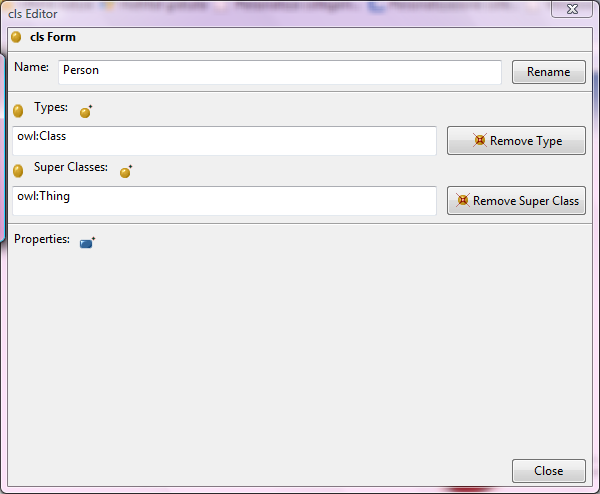
Individual Editor Panel
The individual editor panel shown in figure below allow users to modify name of individual, to add,change or remove types, to add new property and to add or remove property value.

Property Editor Panel
The property editor panel shown in figure below allow users to modify name of property, to add,change or remove super property, to add ,change or remove domain,to add ,change or remove range,to add new property and to add or remove property value. In case of selected property is an object property you can also modify value of facets: symmetric,transitive, inverse functional, functional and add inverse property of selected property.