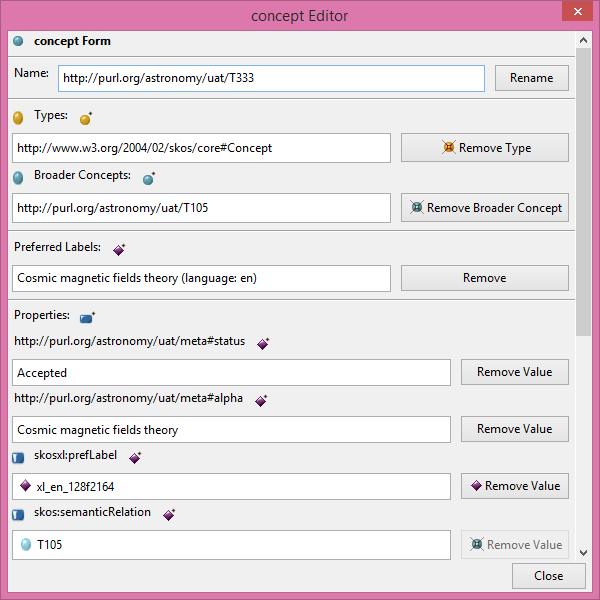Pure Ontology Editing functionalities in Semantic Turkey
Index
Intro
This section describes the standard ontology editing functionalities available in Semantic Turkey. We will go through the set of functionalities as they appear in the various elements of the user interface.
Class Panel
The Class Panel is actually composed of two main widget components: the Class and the Instances widget. The first one shows the tree of Classes in the Semantic Turkey loaded in the current project, while the latter shows the list of instances for the class selected on the Class widget.
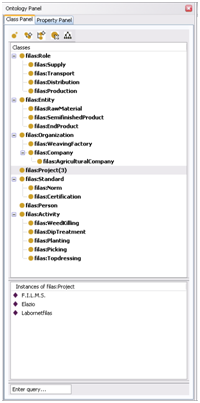
The The possible editing operations that can be used with a click on the icon above the classes subpanel are :
![]() Create Class: adds a class at the root level of the ontology;
Create Class: adds a class at the root level of the ontology;
![]() Create SubClass: adds a class as a subclass of the selected class;
Create SubClass: adds a class as a subclass of the selected class;
![]() Create Sibling Class: adds a class as a sibling of the selected class (a subclass of the super class of the selected class)
Create Sibling Class: adds a class as a sibling of the selected class (a subclass of the super class of the selected class)
![]() Delete Class: deletes the selected class. It is not possible to delete classes containing instances nor read-only classes (some classes may be read-only as their definition comes from an imported ontology, or because they are part of some ontology used by an extension, etc..);
Delete Class: deletes the selected class. It is not possible to delete classes containing instances nor read-only classes (some classes may be read-only as their definition comes from an imported ontology, or because they are part of some ontology used by an extension, etc..);
Class context menu
upon right-clicking over a class, a context menu like the one here below will appear:
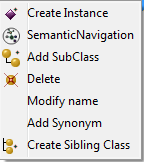
here follows the descriptions of available actions:
![]() Create Instance: adds an instance to the selected class;
Create Instance: adds an instance to the selected class;
![]() Add SubClass: adds a class as a subclass of the selected class;
Add SubClass: adds a class as a subclass of the selected class;
![]() Delete Class: deletes the selected class (again, not possible for read-only classes);
Delete Class: deletes the selected class (again, not possible for read-only classes);
Rename: changes the class name (again, not possible for read-only classes);
Add Synonym; adds an rdfs:label to the selected class;
![]() Create Sibling Class: adds a class as a sibling of the selected class
Create Sibling Class: adds a class as a sibling of the selected class
Instance context menu
If you right click on an instance icon, the context menu in figure below will appear
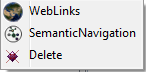
showing possible operations on the instances:
![]() WebLinks: opens a window that contains Urls Web Pages of the selected instances if it is an instance created with drang&drop from Web;
WebLinks: opens a window that contains Urls Web Pages of the selected instances if it is an instance created with drang&drop from Web;
Rename: changes the instance name (not possible for read-only instances as well);
![]() Delete: deletes the selected instance (not possible for read-only instances as well);
Delete: deletes the selected instance (not possible for read-only instances as well);
Property Panel
The Property Panel shows the properties of the loaded ontologies (working ontology plus imported ones)
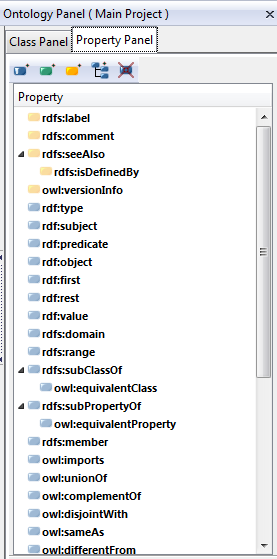
Property context menu
If you right click on an property icon, the context menu in figure below will appear
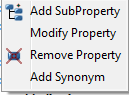
showing possible operations on the properties. We do not list these functionalities as there are analoguous in all aspects to those available for the classes.
Editor Panel
The editor panel is the common locus for fully editing a specific resource. Usually you open it by double clicking on a resource shown on a tree (for classes, properties and skos concepts) or on a widget (the former ones, plus ontologies, skosxl labels and any other kind of owl individual).
ST 0.11 will feature a completely revamped Editor Panel based on a single template able to host different layers of customization. Current version (0.10) has instead a hierarchical approach, with a common window design, and a few specific windows designed for specific resources, inheriting common aspects from it and customizing the rest.
Class Editor Panel
The class editor panel shown in figure below allow users to modify name of class, to add,change or remove types and super class, to add new property and to add or remove property value.
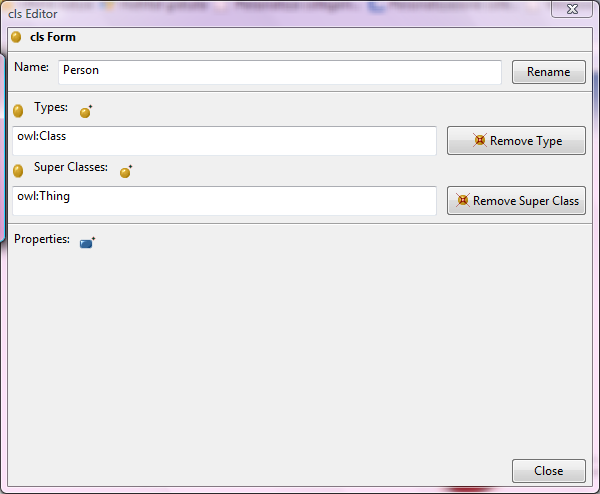
Individual Editor Panel
The individual editor panel shown in figure below allow users to modify name of individual, to add,change or remove types, to add new property and to add or remove property value.

Property Editor Panel
The property editor panel shown in figure below allow users to modify name of property, to add,change or remove super property, to add ,change or remove domain,to add ,change or remove range,to add new property and to add or remove property value. In case of selected property is an object property you can also modify value of facets: symmetric,transitive, inverse functional, functional and add inverse property of selected property.
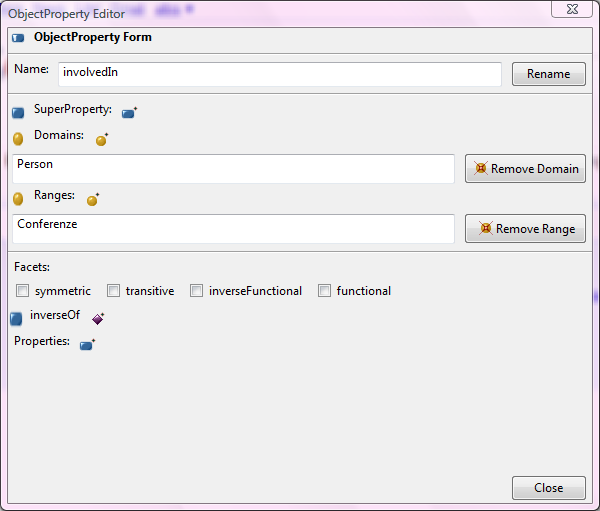
SKOS Concept Editor Panel
The SKOS editor has three main sections:
- the first one highlights specific properties such as rdf:type , skos:broader/narrower
- the second section evidences labels for the language of choice (selected through the options menu of ST)
- the third section is the usual general property section, listing all properties which have not already been listed above